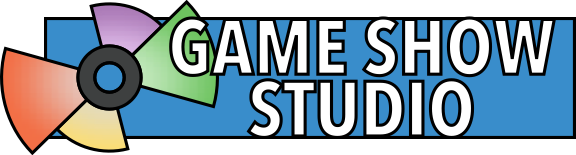Tips & Tricks for Hosting a Great Game
Question Styles
Game Show Studio comes with a variety of question set styles:
- Warmup Questions: These questions come in sets of ten, and are intended to be the basis of a quick first round of play to get the players warmed up. These questions are generally fairly easy, so that the players can get a feel for the buzzers and answer questions with confidence.
- Regular Questions: These are short or medium length questions that can form the basis for the main rounds of play.
- Long Form Questions: Long form questions are great for challenging the players while still making it possible for the players to successfully answer many questions. This balance is achieved by giving several clues within each question. The first clues are tough and obscure (this is where the challenge comes from). The clues get easier as the question goes on (this means that most questions will probably not go unanswered by the time the question is finished).
- Timed Round Questions: These questions are short, so that the questions come at a rapid pace, matching the frantic and exciting feeling of the Timed Round.
Consider how you want your game show to be structured as you pick which question sets to include. Also keep these style options in mind if you write your own questions.
Round Styles and Rules
You can set up several rounds before you gather everyone together to play. Try starting out with a round with no penalties for incorrect answers to get players warmed up, then in future rounds, make correct answers worth more points and penalize incorrect answers. For the final round, use a Timed Round to end on an exciting note.
With large groups, it’s often a good idea to have some rounds where teams can work together to answer questions. To do this, disable the buzzers, and, instead of having teams buzz in, have teams take turns answering questions. Or have teams write down answers to the same questions simultaneously. Then, you can tap the team’s score on the Host’s device and then tap “Award Correct Answer with Sound” or “Penalize Incorrect Answer with Sound.”
End with a Timed Round
For an exciting finish, end your game with a timed round. Tips for introducing and running these rounds can be found on the Timed Round page.
Tailoring the Game to the Players
For a great game, try to tailor your trivia questions to your audience. Even if you use a question set that comes with Game Show Studio, there is nothing stopping you, the host, from inserting fun questions of your own from time to time, or from creating an entirely new round with questions targeted toward the players. Consider questions about:
- players’ interests,
- the players themselves, especially for themed parties like bridal showers and baby showers, or
- local events and interests.
Also consider using themed trivia from other sources, like board games that come with trivia questions.
Using Timers
There are two main kinds of timers in the game (in addition to the timer for the Timed Round). After you read a question, you can start the timer, and it will count down from the Round Settings’ Time to Buzz In. After that timer expires, a sound will play, and the buzzers will become disabled for a brief period of time. This use of the timer is optional; the host can move on to the next question at their own pace instead of using this timer if that would be a better fit for the game. This timer can be hidden from the TV display by toggling the switch on the TV Options screen labeled “Show Timer to Buzz In.”
A timer also begins automatically when a player buzzes in, counting down from the Round Settings’ Time to Answer. Once the timer expires, nothing will happen automatically; the host must still indicate whether the player answered correctly or incorrectly.
Making Corrections and Adjusting Team Colors
You can make corrections to a team’s score, change a team’s color, and more, by tapping on the team’s score.
Using Music
Plan how you want to use music in your game ahead of time. Figure out which tracks you want to play at each point in the game, and prepare any round intros with songs you want to use before the game.
Keep in mind that a single tap of the Pause button causes songs to fade out. Use this feature to effortlessly provide a polished feel for your game show.
Turning Automatic Sounds On or Off
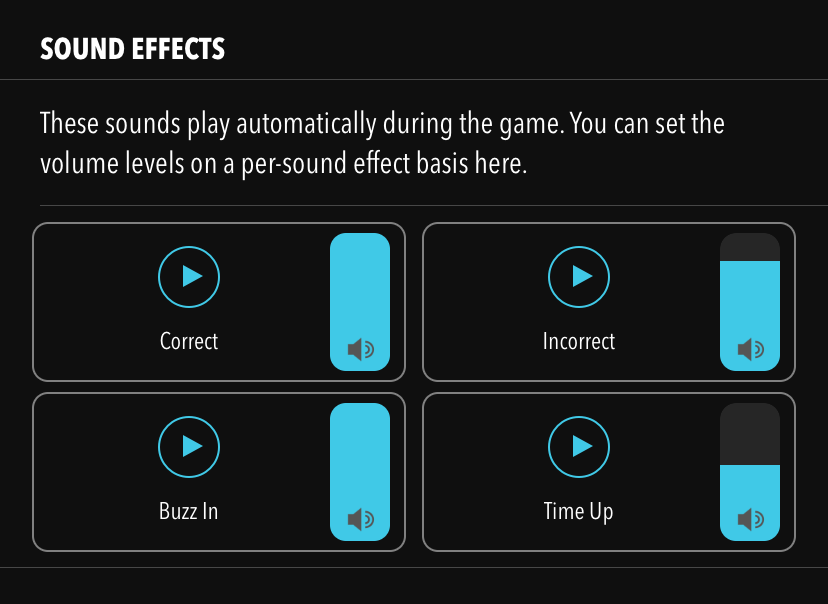
Game Show Studio automatically plays sounds whenever a player buzzes in, when a player answers correctly, when a player answers incorrectly, or when a timer expires. You can adjust the relative volume of each of these sound effects on the Sound Pane. If you don’t want one or more of these sound effects to play, turn the volume control for that sound all the way down.